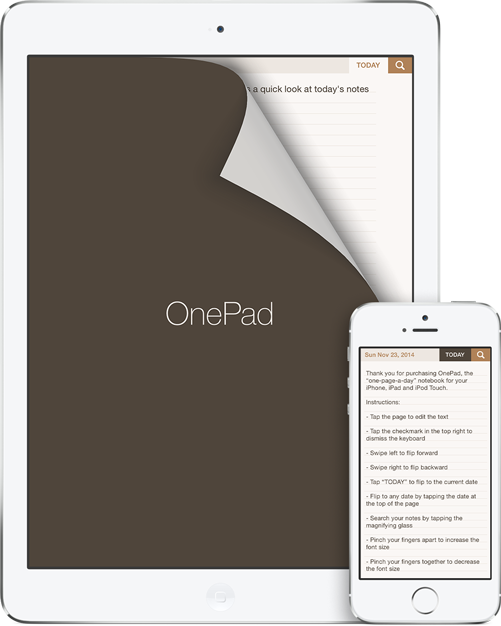
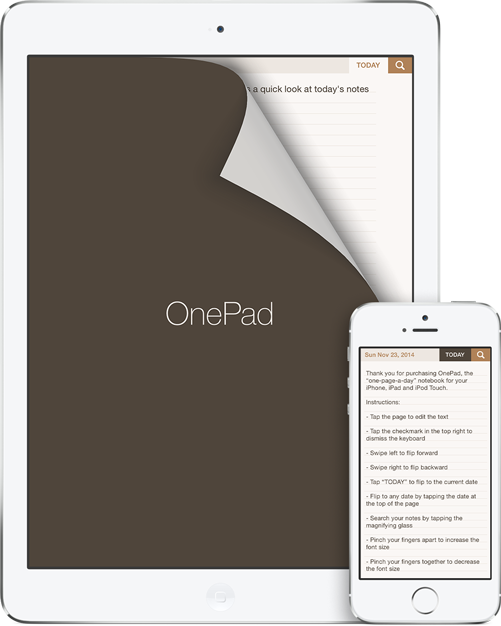
OnePad is currently on hiatus. Support is still available to existing customers.
OnePad does not offer separate password protection from what is built into iOS. If you want to keep your notes private and you share a device with other users OnePad is probably not a good fit for you.
Your OnePad notes will be backed up with the rest of your device's data when you back up to iTunes or iCloud. However, that data cannot be restored without restoring everything on your phone. By regularly exporting OnePad archives you can always be sure your notes are safe and ready to restore to any device without effecting your other apps. Please see the next two questions for details on exporting a OnePad archive.
To export your notes tap the current date at the top of the page. The date picker will appear and the action button at the top right will change to a paper airplane. Tapping the action button now will display the export options menu.
There are four export options. You will need to have at least one email account configured on your device to use the email export options.
Tap the date at the top of the page and use the slider control above the date picker to adjust the interface hue.
You can change the font size at any time by pinching with two fingers anywhere on the page. Pinch together to make the text smaller. Pinch apart to make the text bigger.
To access the settings, exit OnePad using the home button and open the Settings application on your device. Scroll down to find the OnePad menu item.
There are three settings you can modify:
Of course! Please feel free to contact me for support.
Starting with OnePad version 1.4.1 you can use the the OnePad URL scheme to launch OnePad or automatically add content to a date.
Dates should be in the format YYYY-MM-DD and text should be percent encoded.
I'd like to thank everyone who bought OnePad, helped me test a new release, was patient when there was a problem, wrote me a kind email or left a glowing review.
OnePad is a Retrobit Operation.
Privacy policy.
© 2012-2021 Retrobit LLC.